Apply Prepaid (PPD) Funds to A/R Balance (Previous Bills)
To apply prepaid funds to an A/R balance:
- Start Juris and log in to open the main Juris window.
- Double-click Transactions to expand the folder.
- Double-click Cash Receipts to expand the folder.
-
Select Form > New > Cash Receipt on the menu to open the Batch window.
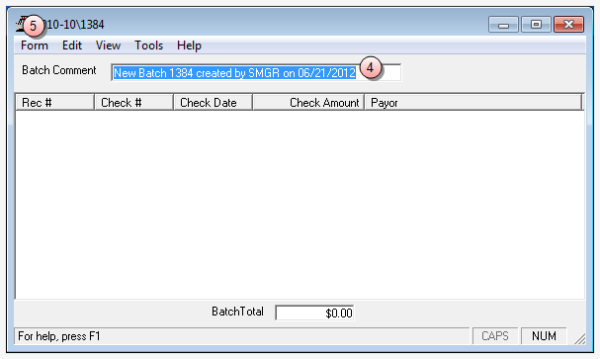
- In the Batch Comment box, type a name for this batch, or select the default.
-
Select Form > New on the menu to open the Cash Receipts window.
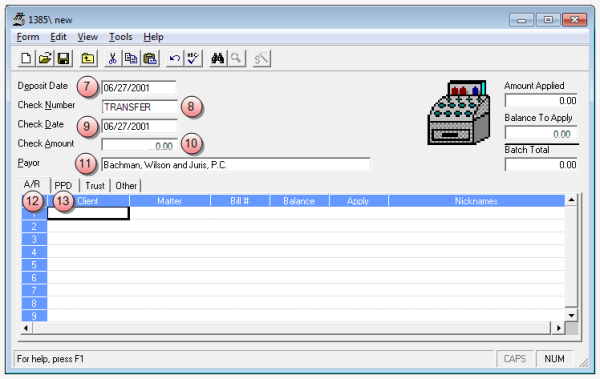
- In the Deposit Date box, type the date on which the deposit is being made, or accept the default (today's date.)
- In the Check Number box, type TRANSFER.
- In the Check Date box, type the date you want to use for the check, or accept the default (today's date.)
- In the Check Amount box, type a zero dollar amount ($0.00.)
- In the Payor box, type the client's name.
-
Click the A/R tab, if not already selected, and enter the bill(s) to which you want to apply prepaid funds.
 A/R tab steps
A/R tab steps
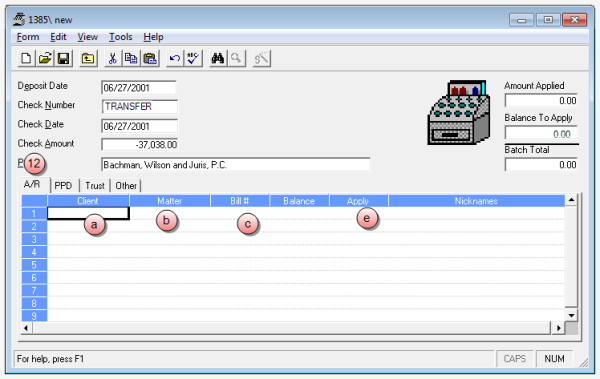
- In the Client column, type the client number.
- In the Matter column, type the matter number to which you are applying prepaid funds.
- Right-click the row's Bill # column to open the Bill Finder window.
- Double-click on the bill to which you want to apply prepaid funds.
- In the Apply column, type the amount you want to apply to this bill.
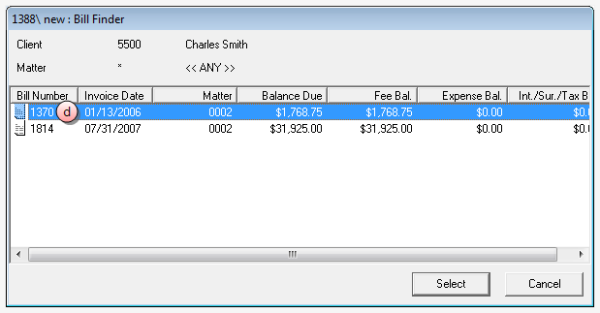
The bill is selected and the Bill Finder window closes. The bill number you have selected, appears in the Bill # column of the cash receipt window.
-
Click the PPD tab, and enter the prepaid funds that you are applying, as a negative amount.
 PPD tab steps
PPD tab steps
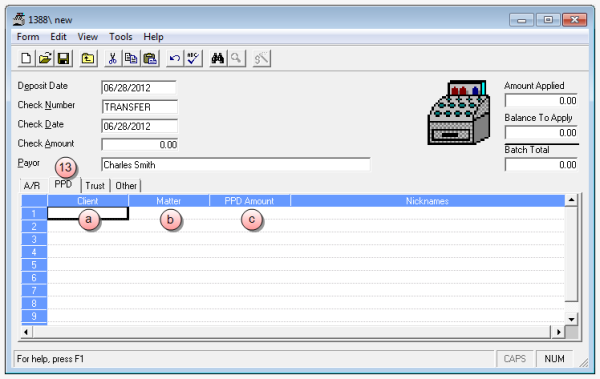
- In the Client column, type the same client number that you entered under the A/R tab in the Client column.
- In the Matter column, type the same matter number that you entered under the A/R tab in the Matter column.
- Right-click the row's PPD Amount column, type the amount that you want to apply to the bill as a "negative" amount. This is the amount you are pulling from the prepaid funds.
NOTE: Note
NOTE: Make sure the cash receipt has a zero balance (i.e., the Amount Applied, Balance To Apply and Batch Total boxes are all zero dollar amounts.)
- Select Form > Save on the menu to save the Cash Receipt.
- Post the cash receipt. See Post a transaction batch for instructions.
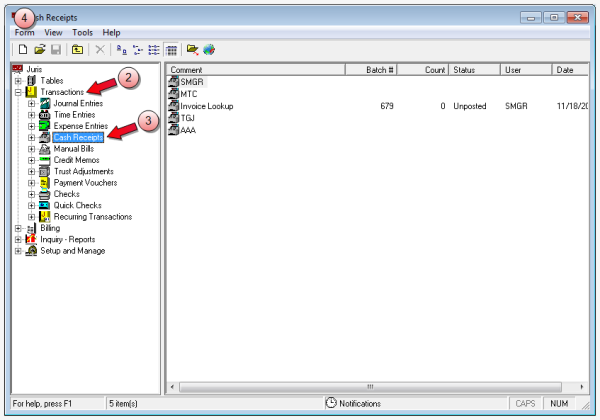
Related information
Related tasks
Change Prepaid (PPD) Asset Account